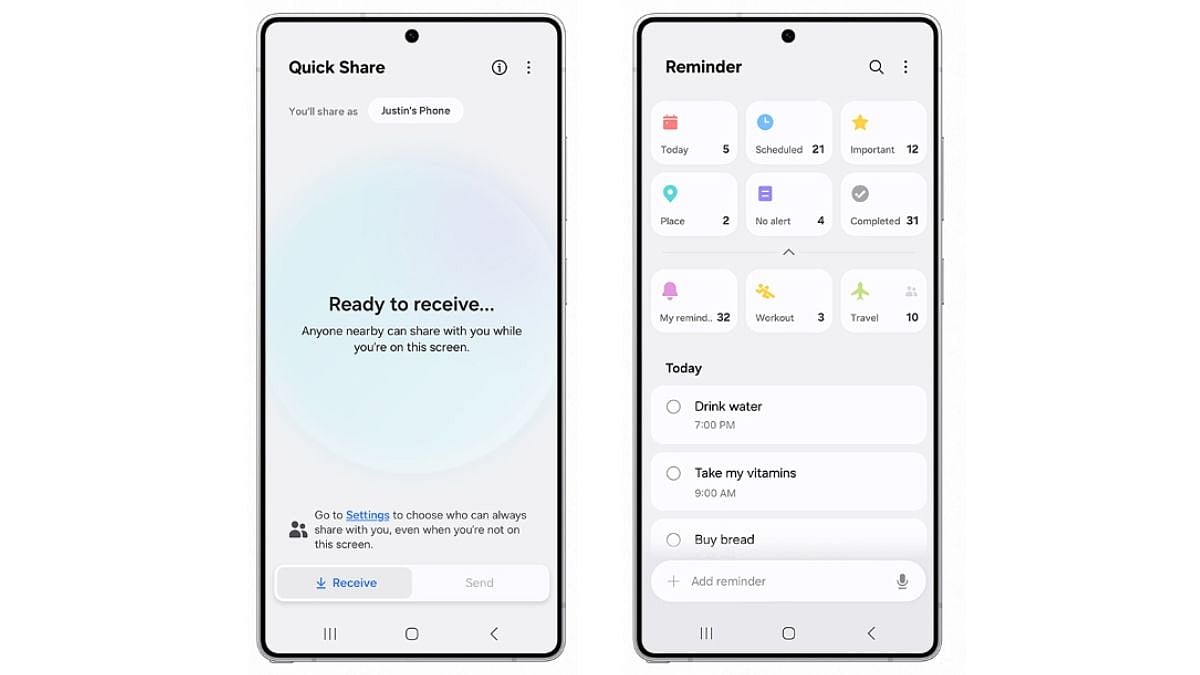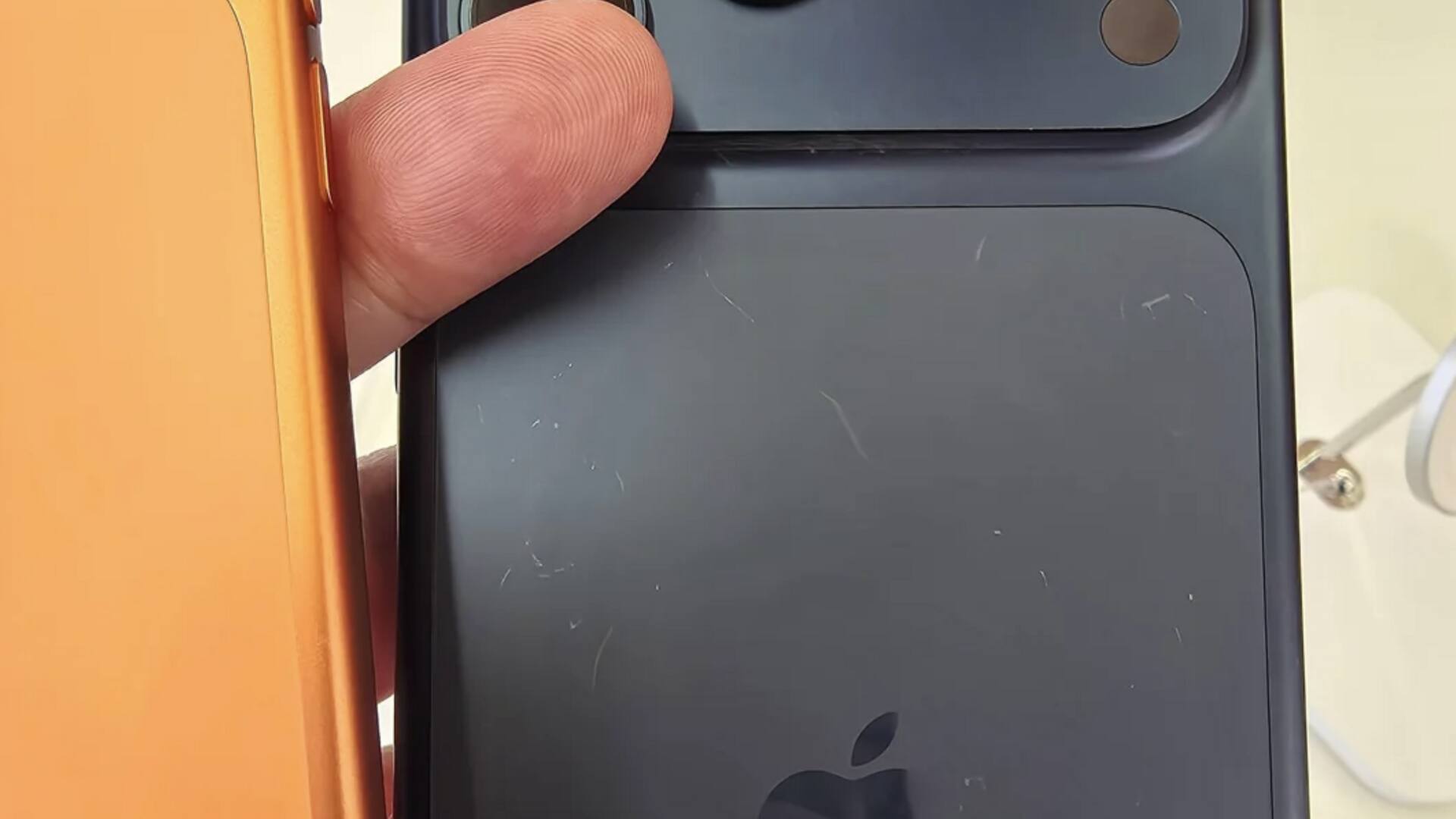Samsung Expands One UI 8 Rollout Based on Android 16 to More Devices
Samsung has begun a broader rollout of its One UI 8 update, based on Android 16, just weeks after its initial debut on the Galaxy S25 series. This update brings refined AI features, a polished user interface, and various performance enhancements designed to elevate the overall Galaxy experience.
While the update initially targeted flagship devices, Samsung is now extending it to mid-range A-series smartphones as well as older flagship models. This phased rollout will continue throughout October, with availability staggered by region. Markets such as Korea are among the first to receive the update, and several Samsung users in India have also reported successful installations.
—
### Samsung One UI 8 Update: Eligible Devices
The expansion covers a mix of recent mid-range and last-generation flagship devices. Based on official schedules and early reports, the following devices are confirmed to receive the stable One UI 8 update either now or soon:
– Samsung Galaxy A73 5G
– Samsung Galaxy A56
– Samsung Galaxy A54 (starting in Korea, expanding shortly)
– Samsung Galaxy A53 5G
– Samsung Galaxy A35 (recently released)
– Samsung Galaxy A34 (starting in Korea, expanding shortly)
– Samsung Galaxy A33 5G
– Samsung Galaxy A24 (from October 16)
– Samsung Galaxy A17 5G (stable update rolling out now)
– Samsung Galaxy A16 (recently updated)
– Samsung Galaxy A15 (from October 16, following recent update)
– Samsung Galaxy A07 (from October 16)
– Samsung Galaxy A06 5G (from October 16)
– Samsung Galaxy A06 (from October 16)
– Samsung Galaxy S24 series (S24, S24+, S24 Ultra)
– Samsung Galaxy S24 FE
– Samsung Galaxy S23 series
– Samsung Galaxy S22 series
– Samsung Galaxy Z Fold 6
– Samsung Galaxy Z Flip 6
This list is expected to grow as Samsung continues its efforts to make the update widely available by late October. If your device is not currently listed, don’t worry — it may receive the update in a future wave. For the latest information, keep an eye on Samsung’s official support pages.
It’s also important to note that while the devices mentioned above are confirmed to get the Android 16 update, the timing of its arrival can vary by region.
—
### How to Check and Install the Samsung One UI 8 (Android 16) Update
Installing the update is easy and can be done directly through your phone’s settings. Follow these steps to update your device:
1. **Prepare your device**
Connect to a stable Wi-Fi network and ensure your battery is charged above 50%. It’s also a good idea to keep your device plugged in during the update process.
2. **Open Settings**
Swipe down from the top of your screen to open the notification panel, then tap the gear icon. Alternatively, locate and open the Settings app from your app drawer.
3. **Navigate to Software Update**
Scroll down and select “Software update.” On some models, this may be found under “About phone” > “Software information.”
4. **Check for updates**
Tap “Download and install.” Your device will search for any available updates. If One UI 8 is available, you’ll see details about the update, including file size.
5. **Download and install**
Tap “Download” to begin. The download size is around 3-5 GB, so it may take some time depending on your connection speed. Once complete, tap “Install now.” Your phone will restart and begin installing the update, a process that can take 20 to 40 minutes.
6. **Verify the update**
After installation, your device will reboot. Go to Settings > About phone and confirm the software version shows One UI 8 (build numbers typically start with something like AP3A).
If no update is found, it may not yet be available in your region. Try checking again in a few days, or use Samsung’s Smart Switch software on your PC to manually check for updates.
—
### Precautions Before Upgrading
Major updates like One UI 8 can sometimes cause unexpected issues. To protect your data and ensure a smooth update, consider these precautions:
– **Backup your data**
Use Samsung Cloud, Google Drive, or Smart Switch to back up photos, apps, contacts, and settings so you can restore them if needed.
– **Free up storage space**
Clear at least 5-10 GB of internal storage to accommodate the update download and temporary files.
– **Exit beta programs**
If you are enrolled in any Samsung beta software programs, leave them via the Samsung Members app to prevent conflicts.
– **Update your apps**
Visit the Galaxy Store and Google Play Store to update all installed apps for better compatibility with the new system.
– **Avoid interruptions during installation**
Do not use your phone while it installs the update. Also, ensure your device is not rooted or otherwise modified, as this can cause the update to fail or brick your phone.
– **Review release notes**
Read the update changelog presented during download for any known issues specific to your device model.
—
Samsung’s One UI 8 brings a host of meaningful improvements to compatible Galaxy devices. With regional rollouts ongoing, be patient and keep checking your device for the update to enjoy the latest Android 16 experience.
https://www.freepressjournal.in/tech/samsung-expands-one-ui-8-rollout-these-galaxy-phones-are-now-receiving-the-android-16-update