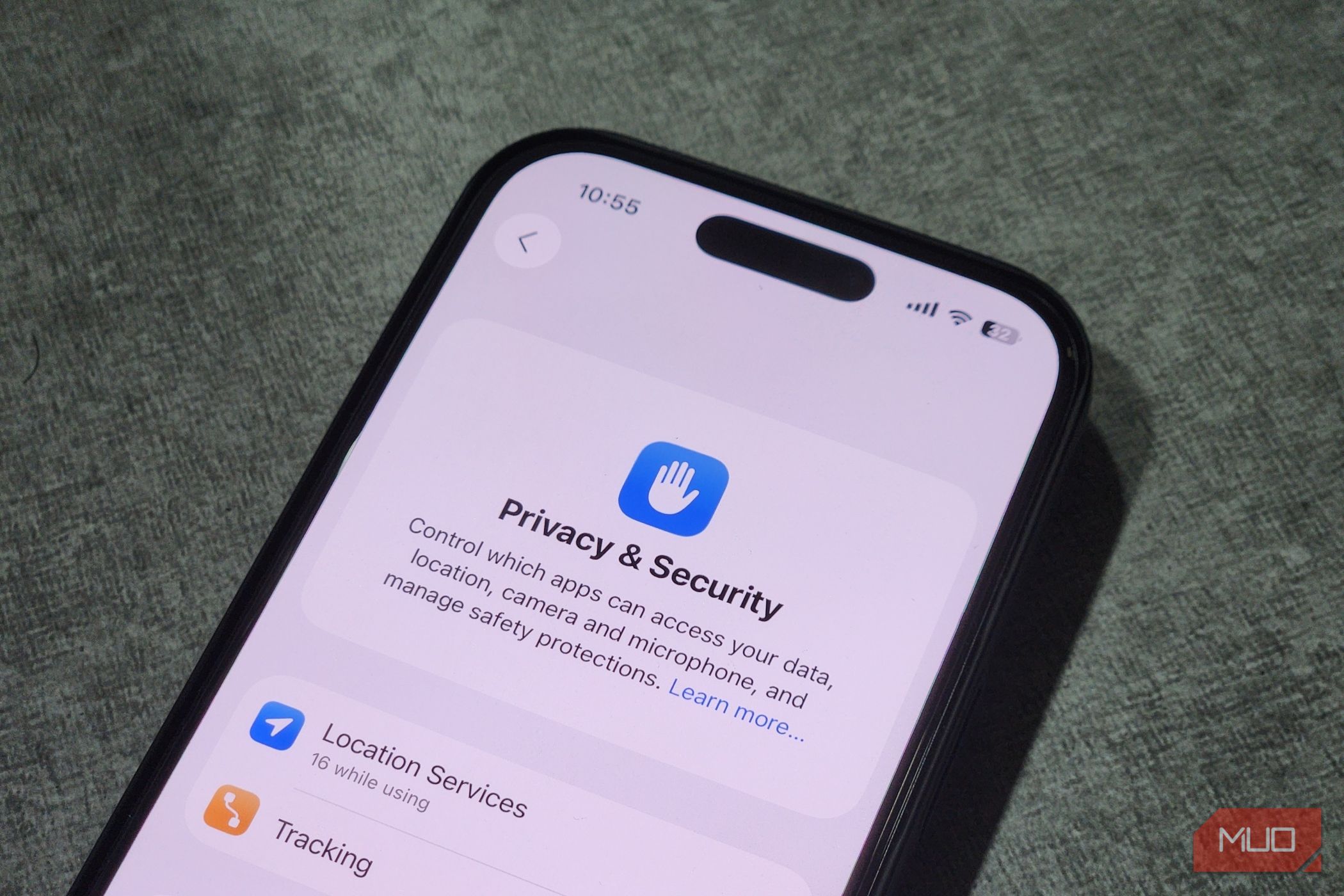When you open an app for the first time on your iPhone, it often requests various permissions such as access to your camera, contacts, microphone, photos, and, most importantly, your location. What you may not realize is that granting location access often means giving the app your exact coordinates. This means any app on your iPhone with location access can track you. That’s not something you would want, which is why this setting deserves extra attention. It’s one of the most important privacy controls to review regularly on your iPhone.
## How Precise Location Works on iPhone
### Your Apps Can Pinpoint You Down to a Few Feet
When an app requests location access, your iPhone shows you a friendly pop-up with three choices: **Allow Once**, **Allow While Using the App**, and **Don’t Allow**. It feels like you’re making a simple choice. You pick **Allow While Using** and move on, trusting that you’ve set a reasonable boundary.
But there’s a small line of text that’s easy to overlook: **Precise: On**. That little toggle is what changes everything.
When it’s on, you’re not just giving an app your approximate location, such as your city or neighborhood. You’re giving it your exact coordinates—sometimes down to the house, the street corner, or even the room you’re sitting in.
By contrast, with this feature turned off, apps only get an approximate location within a few miles.
## The Problem with Giving Apps Precise Location Permission
### It’s Risky for Several Reasons
At first glance, this doesn’t seem like a big deal. After all, most apps on your iPhone ask for location access to improve your experience. But that convenience comes at a cost. And the implications go well beyond targeted ads.
While apps often promise to use your location responsibly, there’s always a chance the location data could be misused. Hackers, data brokers, or apps with lax privacy standards could potentially access this information. In the wrong hands, your location history is a goldmine for surveillance, scams, or worse.
What makes this especially concerning is that many apps don’t actually need your precise location to function properly. For example:
– A weather app only needs your city to give accurate forecasts.
– A social media app can suggest nearby friends without knowing the exact coordinates of your apartment.
Yet, the default setting often nudges you toward enabling Precise Location even when it’s unnecessary.
### Even Apple’s Own Apps Use Precise Location by Default
This isn’t just about third-party apps. By default, Apple’s own Camera app also has Precise Location access. This means that every photo or video you take includes metadata (called EXIF data) with the exact spot where it was captured.
This feature is great for searching your photos later but potentially risky when you share them. If you upload an image without stripping the metadata, you could be revealing the exact location of your home, workplace, or child’s school without realizing it.
## Managing Precise Location for Apps
### The Small Toggle Most People Overlook
When an app knows your exact location, it can infer a lot more than just your coordinates. It can piece together your habits, preferences, and movements. Over time, this data paints an incredibly detailed portrait of your life—from your favorite lunch spots to the time you leave for work. It all becomes part of a digital footprint that’s far more revealing than most people realize.
The good news is that Apple makes it relatively easy to review and adjust location settings on your iPhone.
### How to Adjust Location Settings:
1. Go to **Settings** > **Privacy & Security** > **Location Services**.
2. You’ll see a list of apps that have location access.
3. Tap any app to view its permissions.
4. If you feel the app doesn’t truly need your exact whereabouts, simply turn off the **Precise Location** toggle.
## Most Apps Work Fine Without Precise Location Access
If you’re worried that turning off Precise Location might cause your apps to malfunction, don’t be. Most of them work perfectly well with only an approximate location. In most cases, the only noticeable difference after turning off Precise Location is that suggestions or notifications might be slightly less hyper-local. But that’s about it.
### Apps That Genuinely Need Precise Location
That said, some apps genuinely do need Precise Location to work properly. These include:
– **Navigation tools** such as Google Maps or Apple Maps, which depend on your exact coordinates to give turn-by-turn directions, show where you are on a route, and provide real-time updates.
– **Ride-hailing apps** such as Uber or Lyft, and **food delivery services** like DoorDash, which rely on pinpoint accuracy to match you with a nearby driver or make sure your order reaches the right address.
The easiest way to tell whether an app truly needs your exact location is to experiment. Turn Precise Location off for a couple of days and see how it behaves. If nothing changes, leave it off. If the app stops working as expected, you can always toggle it back on.
—
Your iPhone’s Precise Location feature is powerful but also deeply revealing. There’s no real benefit to you as a user in giving apps your accurate location when they don’t need it. So, make sure you disable it for apps that don’t require it, and limit how much of your daily life is being tracked.
https://www.makeuseof.com/iphone-precise-location-tracking-why-disable-it/