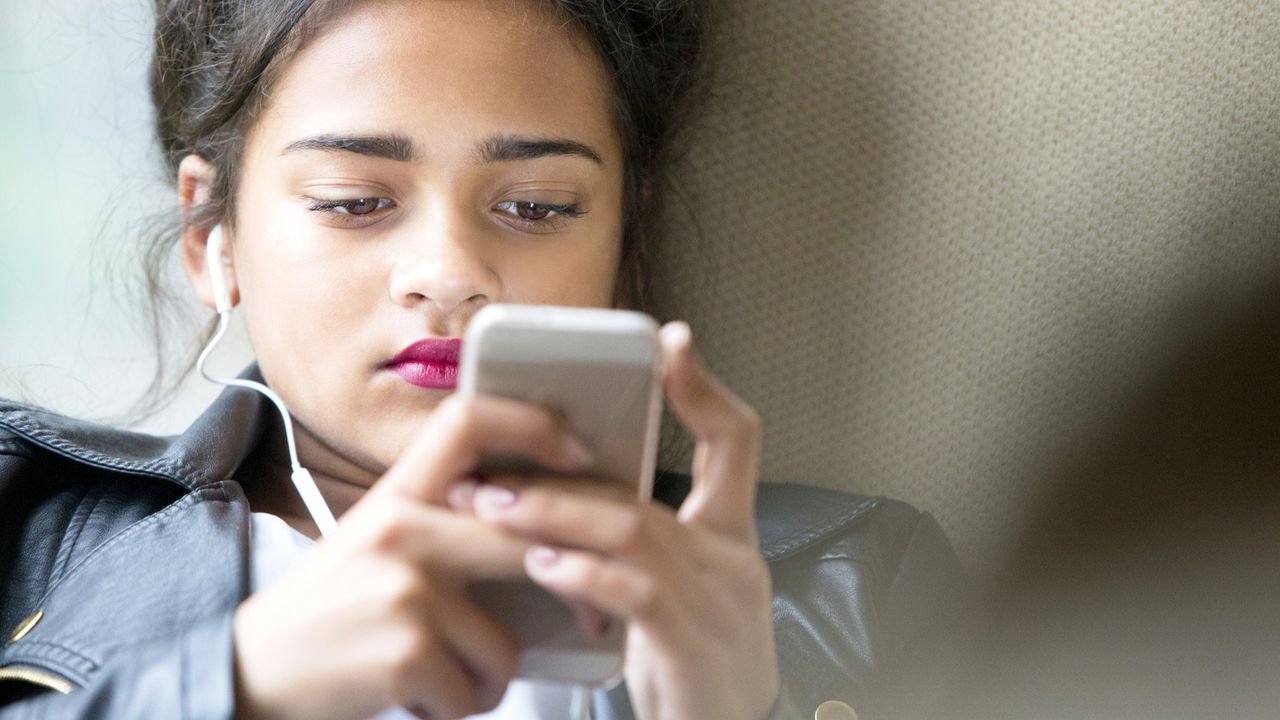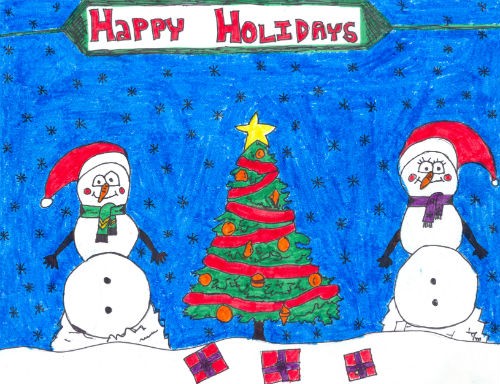**Surfshark Expands Its Toolkit with New Web Content Blocker Tool**
Surfshark has just introduced a new feature designed to protect entire households while respecting user privacy. The new **web content blocker** allows you to block specific types of content on select devices without tracking or monitoring anyone’s browsing activity.
Unlike traditional parental control software, Surfshark’s web content blocker does not keep tabs on browsing history. This means everyone in your family can browse freely while you maintain peace of mind knowing harmful or inappropriate content is filtered out.
—
### What Is the New Surfshark Web Content Blocker and How Does It Work?
Surfshark announced the web content blocker tool in a recent blog post, emphasizing its mission to *“protect people without prying.”*
With this tool, you can filter out websites and apps across your network by categories such as adult content, gambling, profanity, phishing, and malware. Once enabled, any websites or apps that fall under the blocked categories will be inaccessible on the protected devices.
One key advantage is that Surfshark does **not** track your browsing activity. You won’t see what specific content each user accesses, but you’ll know harmful sites are safely blocked.
Additionally, the controls can be secured with two-factor authentication, so only you can enable or disable the feature. This ensures the content blocking settings remain intact if you want them to.
Currently, the web content blocker is available on **Android and iOS devices** without any limit on the number of devices you can protect. Surfshark has teased that support for more platforms is coming soon.
—
### How to Activate the Web Content Blocker
To use Surfshark’s web content blocker, you’ll need to be subscribed to either the **One or One+ plans**, as the feature is not available on the cheaper Starter plan. This means Starter plan users will need to upgrade their subscription to gain access.
Once on the right plan, activating the blocker is simple:
1. Go to **Settings > Web Content Blocker** within your Surfshark app.
2. Toggle the blocker on.
3. Select the categories of content you wish to block.
4. Log in to Surfshark on the devices you want to protect and enable web content protection.
Notably, the web content blocker works even when you’re **not connected to a VPN**, providing continuous protection.
—
### How Does Surfshark’s Web Content Blocker Compare to Traditional Parental Control Apps?
While Surfshark’s web content blocker shares some similarities with parental control apps—mainly blocking certain types of content—it does not offer features like screen time limits or activity tracking.
For example, Vodafone’s updated parental control app, now free to UK customers, collects usage data and monitors activity to manage screen time for children. Surfshark, conversely, focuses solely on filtering harmful content without invading user privacy.
This approach makes Surfshark’s tool a great option for families that want to keep everyone safe—kids and adults alike—without sacrificing privacy or freedom online.
—
### Final Thoughts
Surfshark already ranks highly among popular VPN services, and this new web content blocker tool further strengthens its appeal to safety-conscious users. By combining content filtering with privacy-first principles, Surfshark offers a user-friendly way to protect your household’s online experience across multiple devices.
—
**You might also like:**
– [Best VPNs for Families in 2024](#)
– [How to Choose the Right Parental Control App](#)
– [Top Mobile Security Tips for Android and iOS](#)
https://www.techradar.com/vpn/vpn-services/surfshark-adds-a-web-content-blocker-to-prioritize-privacy-over-monitoring-heres-how-it-can-keep-your-kids-safe